Prerequisites
- An Amazon Web Services account.
- Basic understanding of Hedera Mirror Nodes.
- Docker (
>= v20.10.x)installed and opened on your machine. Rundocker -vin your terminal to check the version you have installed. - Java (openjdk@17: Java version 17), Gradle (the latest version), and PostgreSQL (the latest version) are installed on your machine.
1. Create an IAM user
This step will teach you how to create a new IAM (Identity and Access Management) user and generate new access keys in your AWS account. The access key, secret and project ID will be used to access S3 from the Hedera Mirror Node.- Create an IAM (Identity and Access Management) user with either an administrator or custom policy. If you’re unfamiliar with using AWS, go with the administrator policy:
- Administrator Policy
- Custom Policy
- Refer to AWS documentation to create an IAM user with an administrator policy here
- This sets up an IAM user with Administrator Access Policy
- This user has full access and can delegate permissions to every service and resource in AWS.
- Once that is complete, select Users from the left IAM navigation bar
- Select the Administrator from the User name column
- Select the Security credentials tab
- Select Create access key
- Copy or download your Access key ID and Secret access key
2. Clone the Mirror Node Repository
- Open your terminal and run the following commands to clone the mirror node repository, then
cdinto thehiero-mirror-nodefolder:
3. Configure Mirror Node
Theapplication.yml file is the main configuration file for the Hiero Mirror Node. In this step, we will update the configuration file with your specific settings, such as your AWS access key, secret, and the Hedera network you want to mirror.
- Open the
application.ymlfile in the root directory with a text editor of your choice. cdinto thehiero-mirror-nodedirectory from your terminal or IDE.- Find the following fields and replace the placeholders with your actual AWS access key, secret key, project ID, and the network you want to mirror:
| Item | Description |
|---|---|
| accessKey | AWS access key |
| cloudProvider | s3 |
| secretKey | AWS secret key |
| network | Enter a network to run a mirror node for |
application.yml
4. Run Your Mirror Node
Start and run the Hedera Mirror Node using Docker. Docker packages development tools in a self-contained environment called a container that can include libraries, code, runtime, and more.- From the mirror node directory, run the following command:
5. Access Your Mirror Node Data
After the mirror node is run successfully, it downloads data from the Hedera Network and stores it in a PostgreSQL database. To access the mirror node data, enter the database container and connect to it using Docker and thepsql command-line tool.
- Open a new terminal and run the following command to view the list of containers:
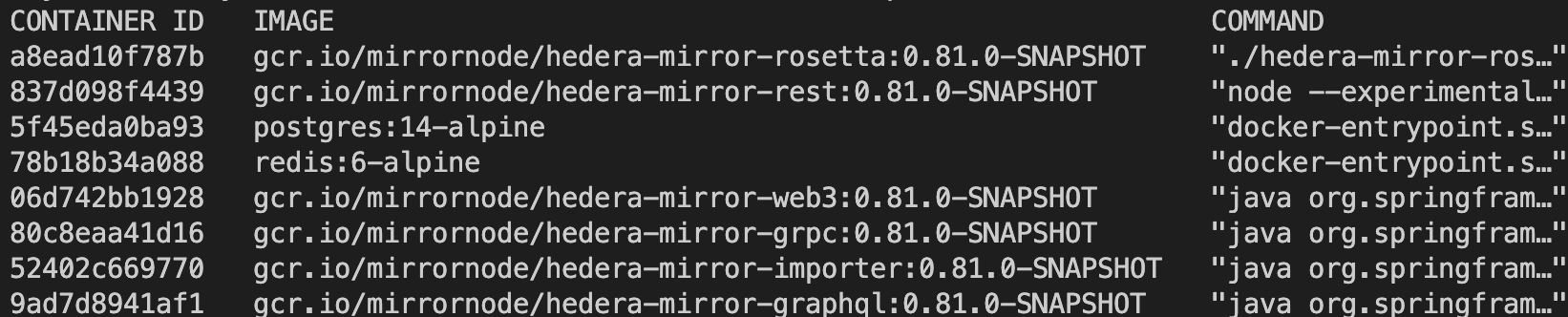
- Run the following command to enter the
hiero-mirror-node-db-1container:
- Enter the following command to access and query the database:
- Enter the following command to view the complete list of all the database tables:
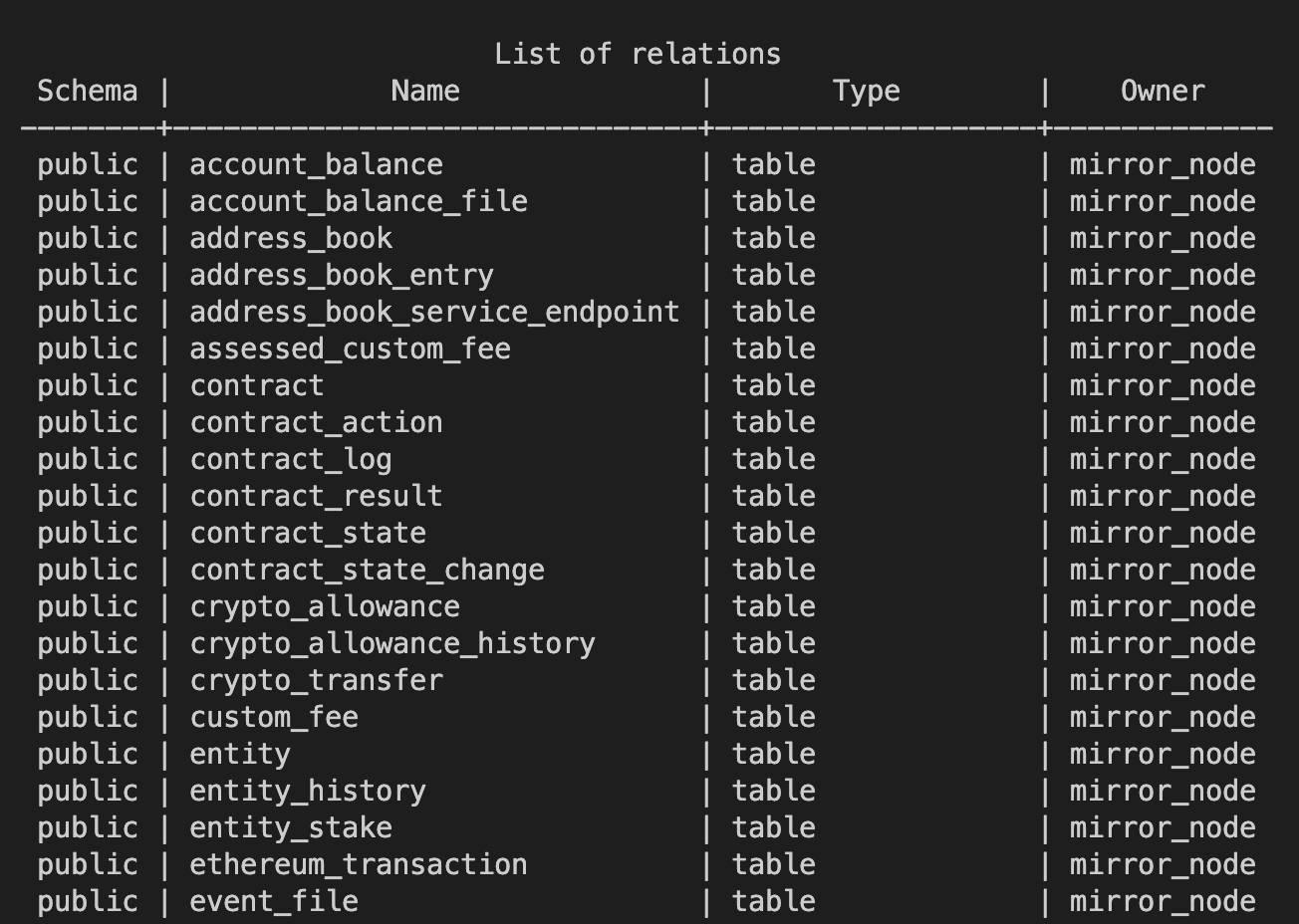
- To exit the
psqldatabase console, run the quit command:
- Lastly, run the following command to stop Docker and remove the created containers: