Introduction to Remix IDE
Remix IDE is an open-source tool for developing smart contracts in Solidity. It was originally built for the Ethereum network and supports deploying to EVM-compatible networks like Hedera. Remix includes built-in tools for compiling, debugging, and deploying contracts directly from the browser. In this tutorial, you’ll use Remix IDE to write and deploy a simple smart contract to the Hedera testnet.Prerequisites
Add Hedera Testnet to MetaMask
Smart contracts deployed on Hedera are compatible with EVM wallets like MetaMask. To interact with the network, you must first add Hedera’s JSON-RPC endpoint as a custom network in your wallet. Click on the button below for a one-click configuration.ADD HEDERA TESTNET
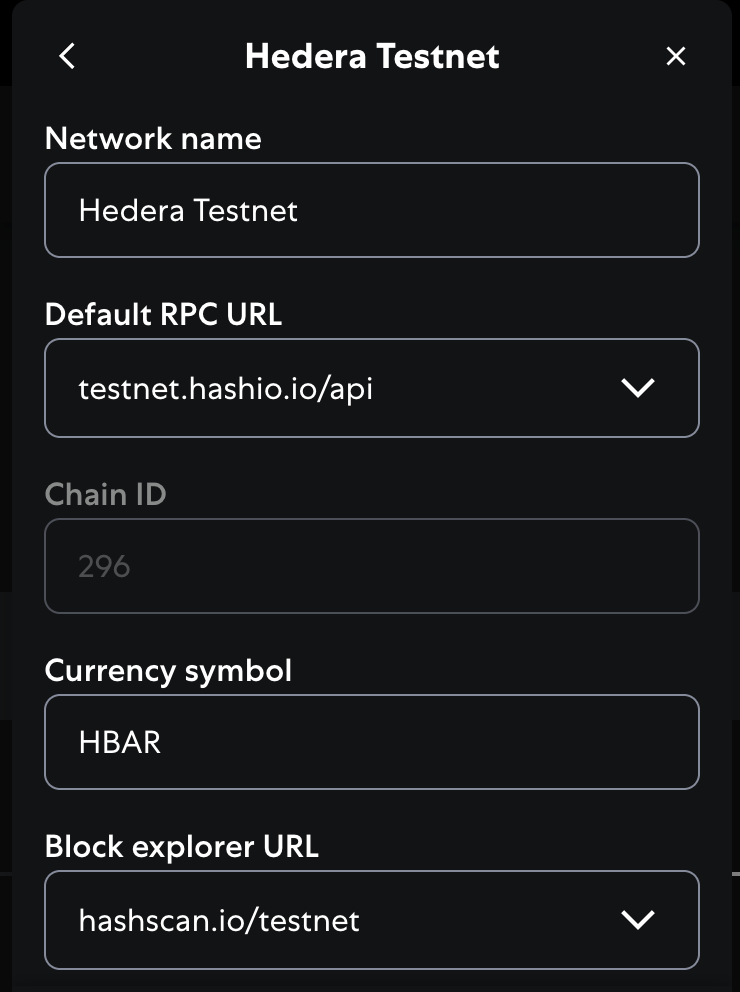
Alternatively, manually add Hedera's JSON-RPC endpoint ↓
Alternatively, manually add Hedera's JSON-RPC endpoint ↓
- Open MetaMask and click the network selection dropdown at the top of the extension.
- Click Add Network, then Add Network Manually
-
Enter the following network details:
- Network Name: Hedera Testnet
- New RPC URL:
https://testnet.hashio.io/api - Chain ID:
296 - Currency Symbol:
HBAR - Block Explorer URL:
https://hashscan.io/testnet
- Tap the Save button to save the Hedera Testnet
Fund Your Hedera Testnet Account
Navigate to the Hedera Faucet to get testnet HBAR tokens necessary for deploying a smart contract.Deploy a Smart Contract Using Remix
1
Open Remix and Create Contract
Open your web browser and navigate to Remix IDE. Click on the file icon in the File Explorer tab to create a new file and name it 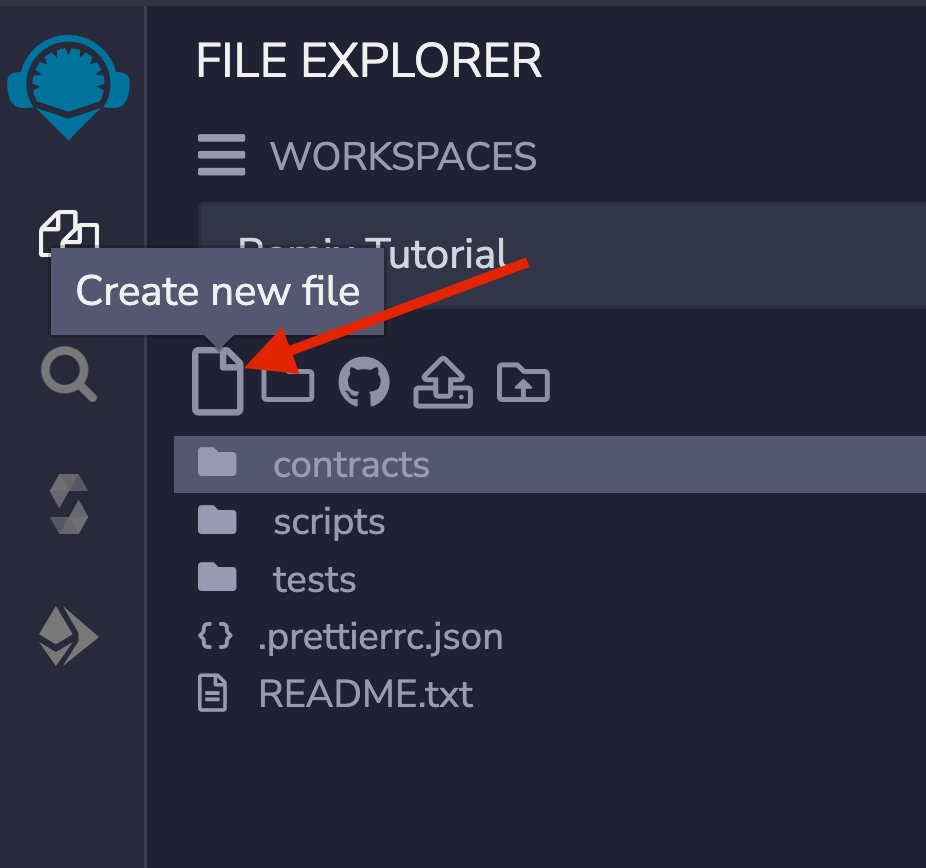
HelloHedera.sol .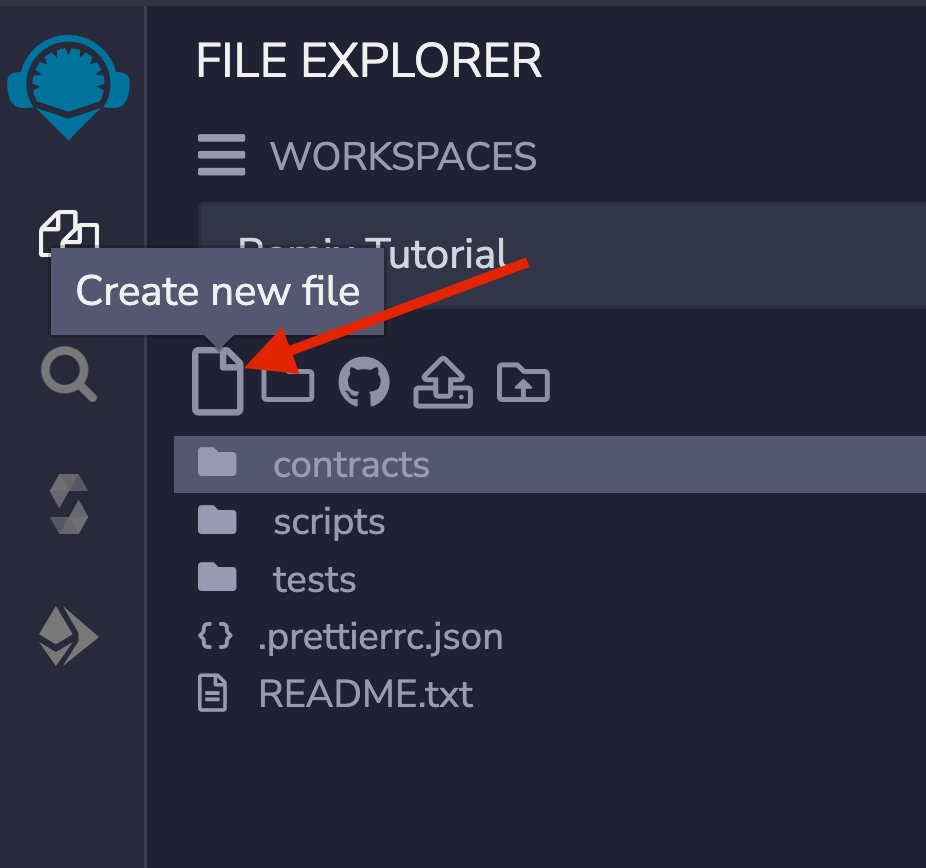
2
Add Contract Code
Copy and paste this sample contract to the new file you created:
HelloHedera.sol
3
Compile the Contract
Navigate to the Solidity Compiler tab in the left sidebar and check that your compiler version is within the versions specified in the 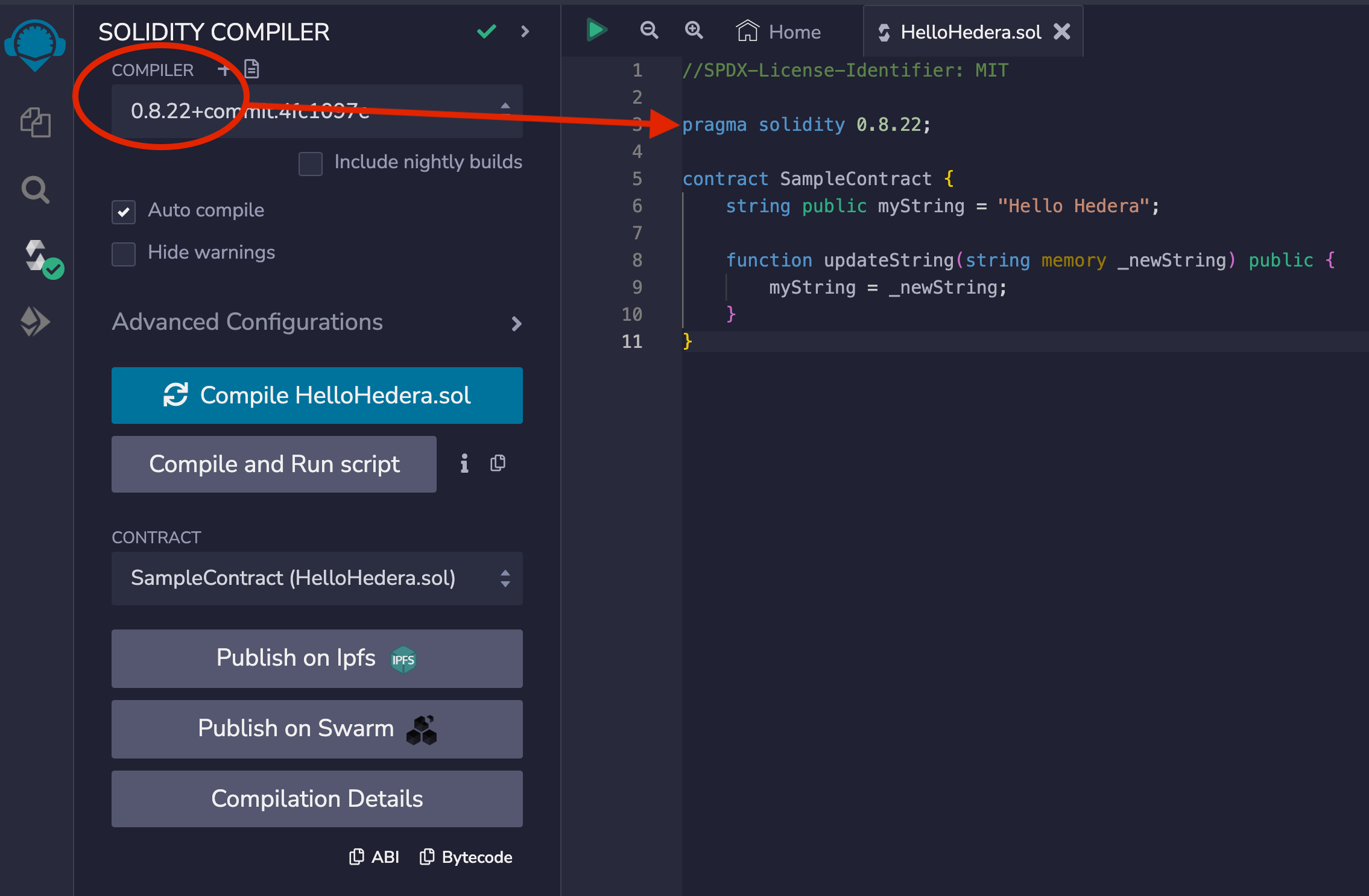
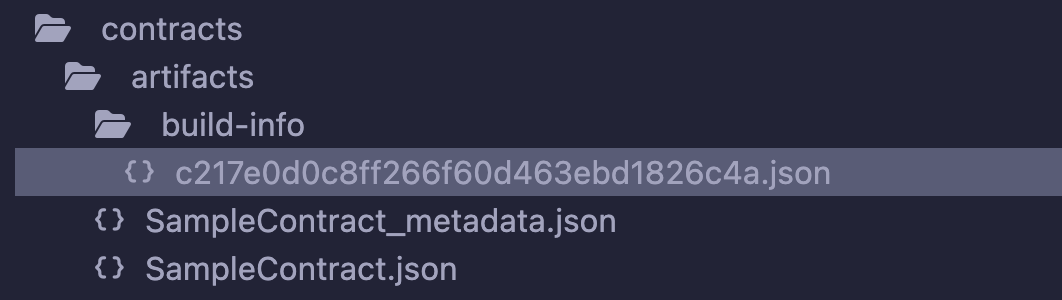
pragma solidity statement. Then, compile your HelloHedera.sol contract.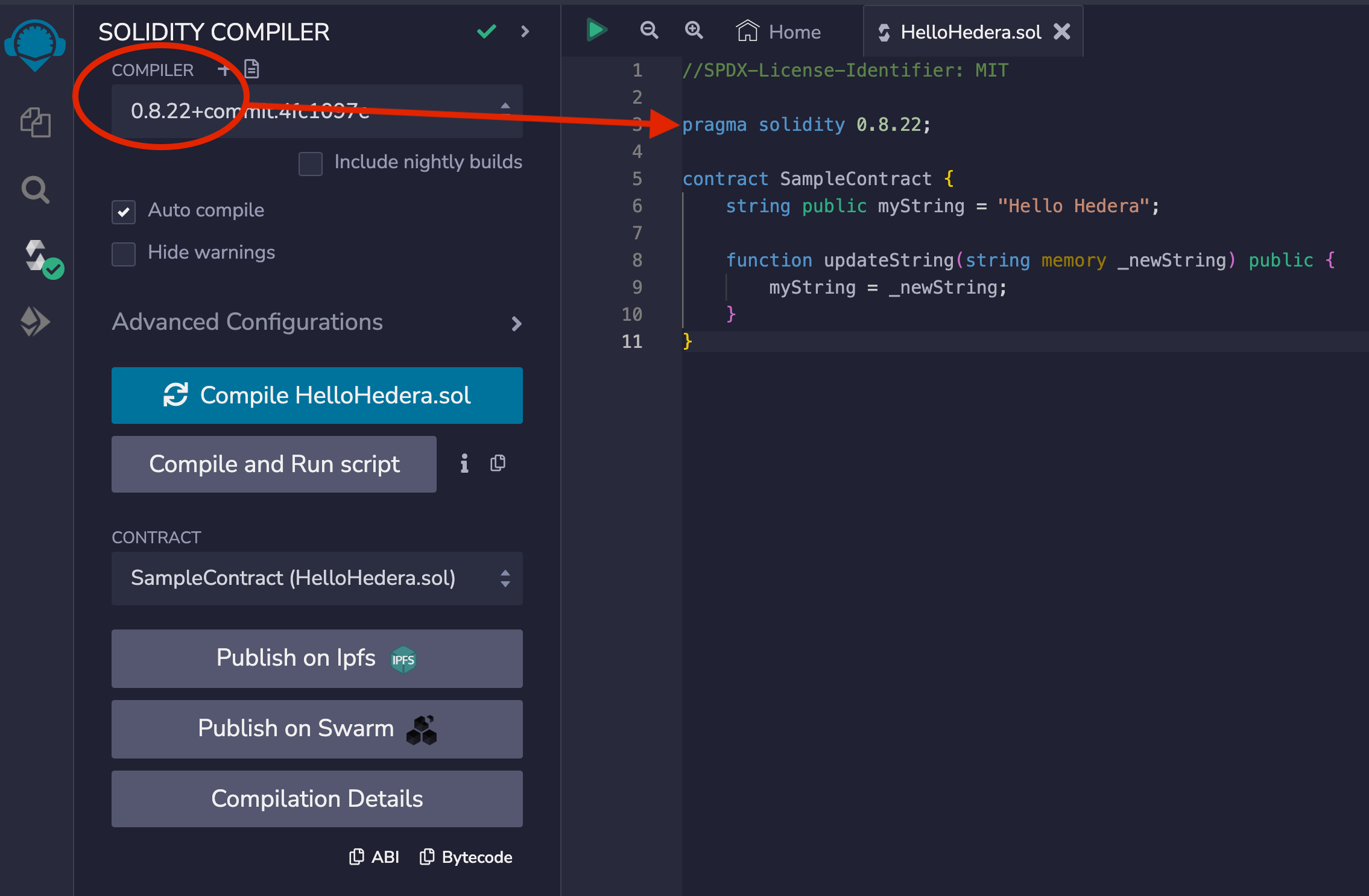
File Explorers plugin as:artifacts/<contractName>.json: contains the link to the libraries, the bytecode, the deployed bytecode, the gas estimation, the method identifiers, and the ABI. It is used for linking a library address to the file.artifacts/<contractName_metadata>.json: contains the metadata from the output of Solidity compilation.artifacts/build-info/<dynamic_hash>.json: contains info aboutsolccompiler version, compiler input and output. This file is generated similar to the files generated through Hardhat compilation. You can also try Hardhat compilation from Remix.
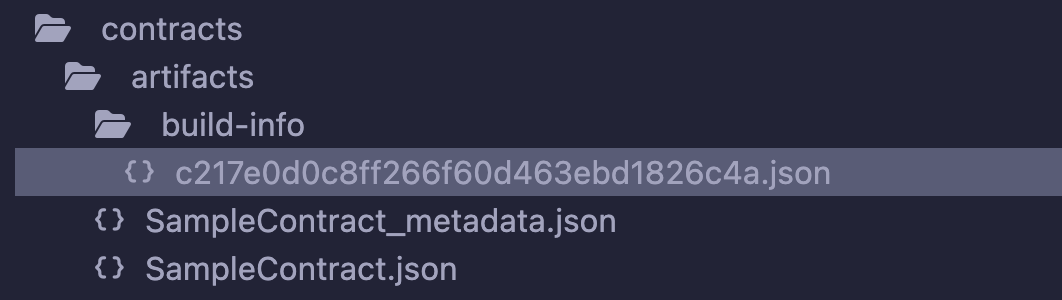
Please note that to generate these artifact files, the Generate contract metadata box in the General settings section of the Settings module needs to be checked. By default, it is checked.
4
Deploy to Hedera testnet
- Go to the Deploy & Run Transactions tab and
- Select Injected Provider - MetaMask as the environment
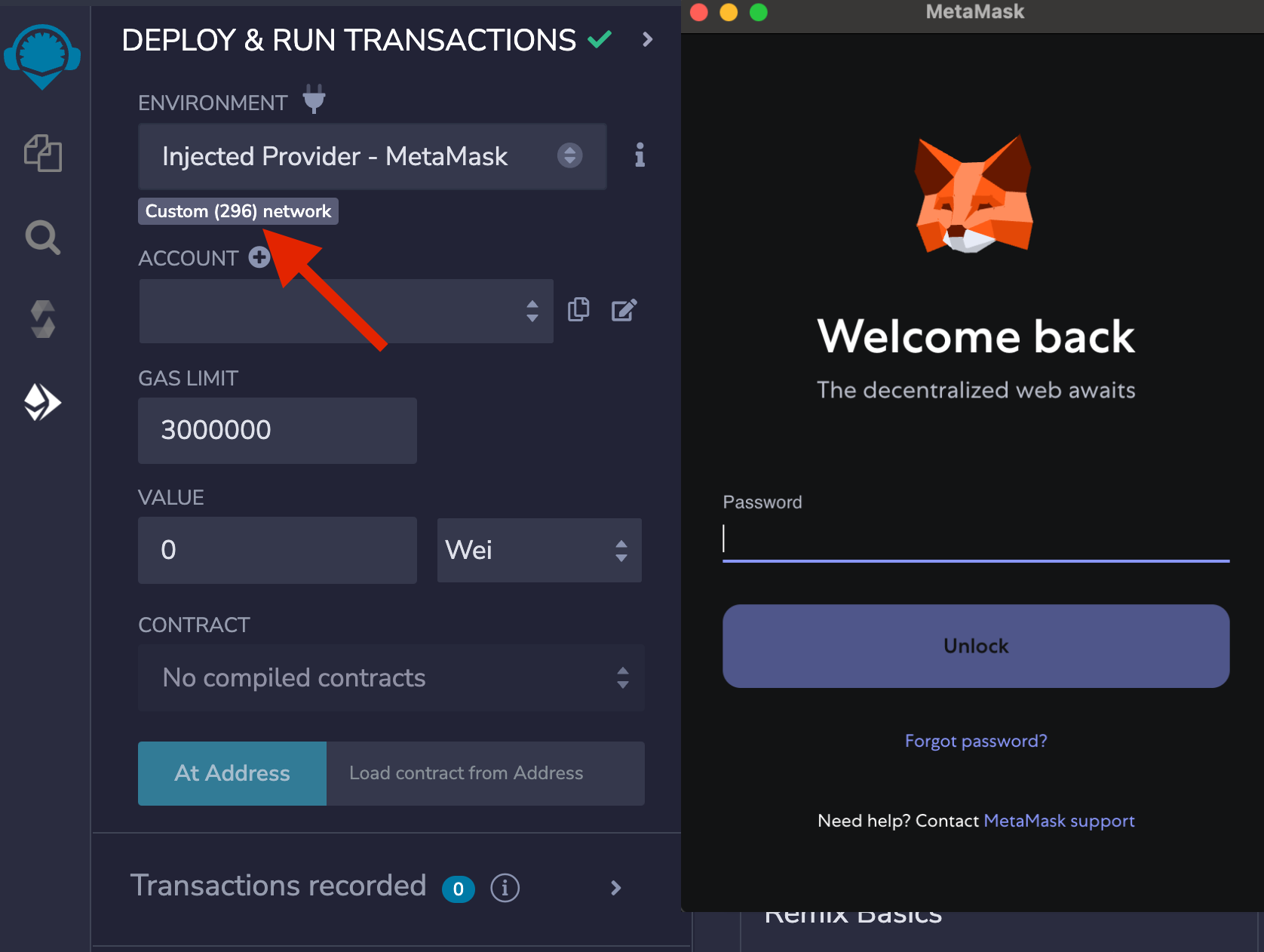
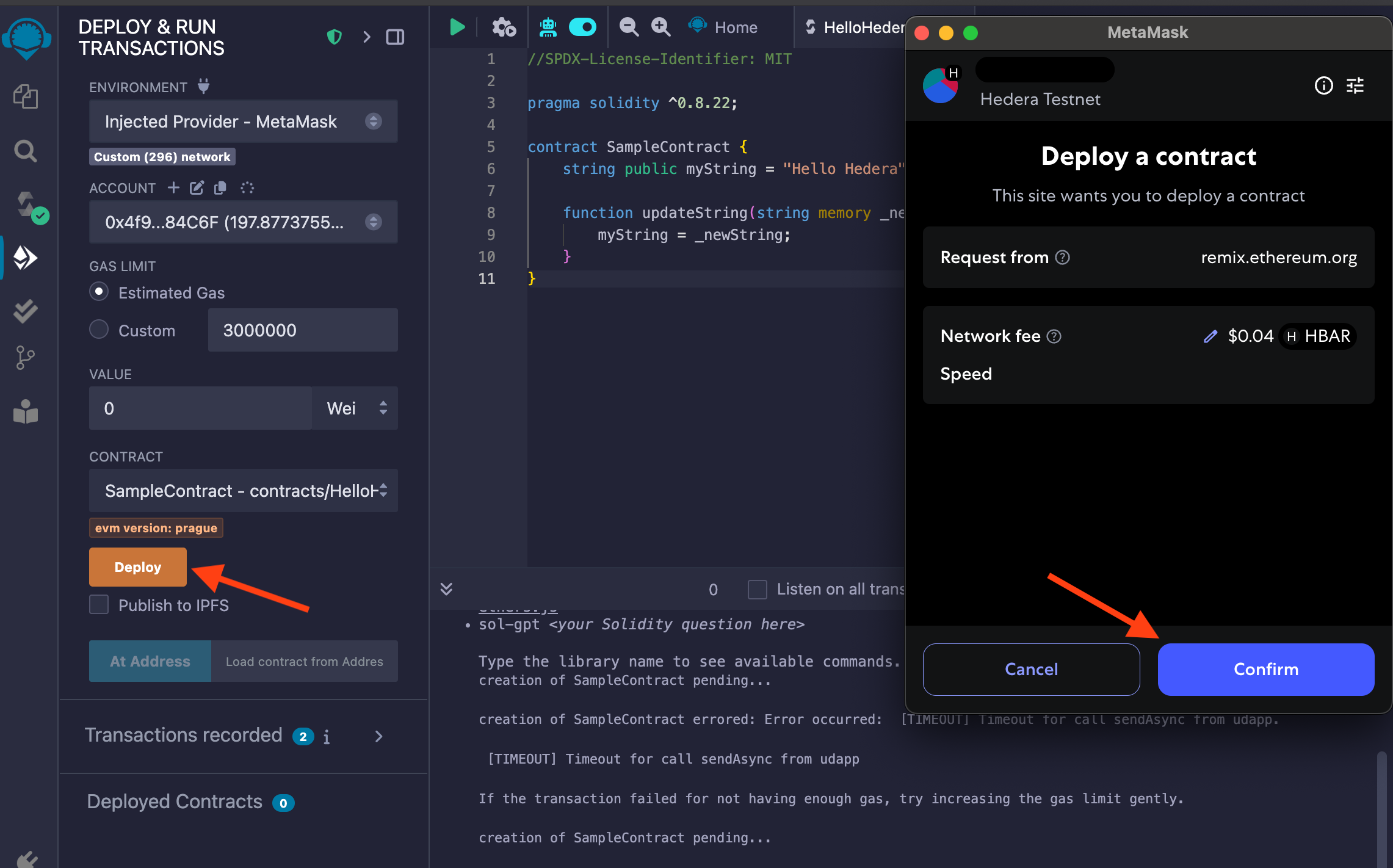
5
Interact with the Smart Contract on Hedera
Once the transaction is successful, you can interact with the smart contract through Remix. Select the dropdown on the newly deployed contract at the bottom of the left panel to view the contract’s functions under Deployed Contracts. Write a new message to the 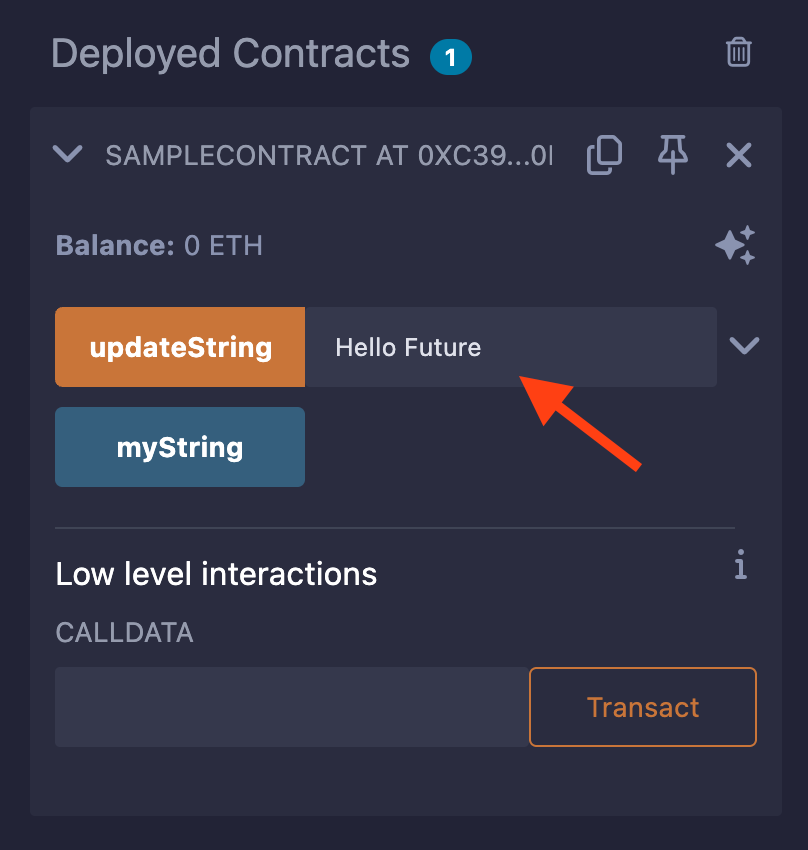
updateString function using the input and confirm the write transaction in the MetaMask window to pay.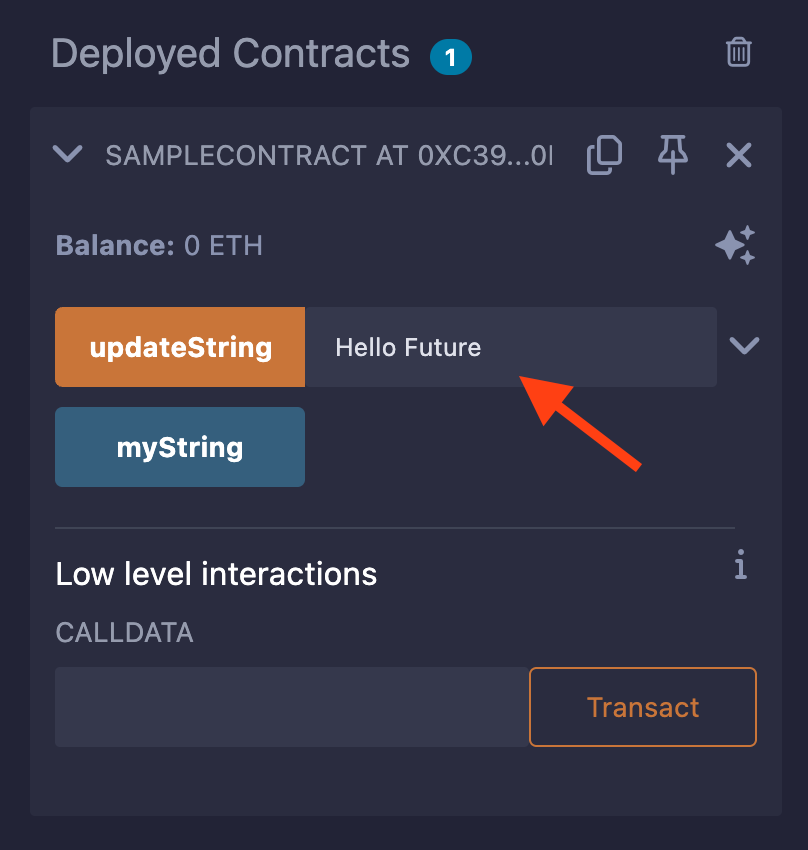
6
View Contract Details on HashScan Network Explorer
Copy the contract address from the Deployed Contracts window.



- Configured MetaMask for Hedera testnet
- Created and funded a testnet account
- Deployed a smart contract using Remix
- Interacted with it on the Hedera testnet